| Audience | Fleet Admins, Fleet Managers |
| Applies To | Fleet Dashboard > Reports |
Introduction
The Dormancy Report provides Fleet Managers insight into what is the status of their various assets. We can take advantage of this information to better manage the utilization of these assets.
The report includes the following information:
- Asset Name
- Asset Location
- Last Activity
- Dormant Duration
Steps: Viewing the Dormancy Reports for Assets
1. From Motive Fleet Dashboard, click Reports on the left-hand side menu.
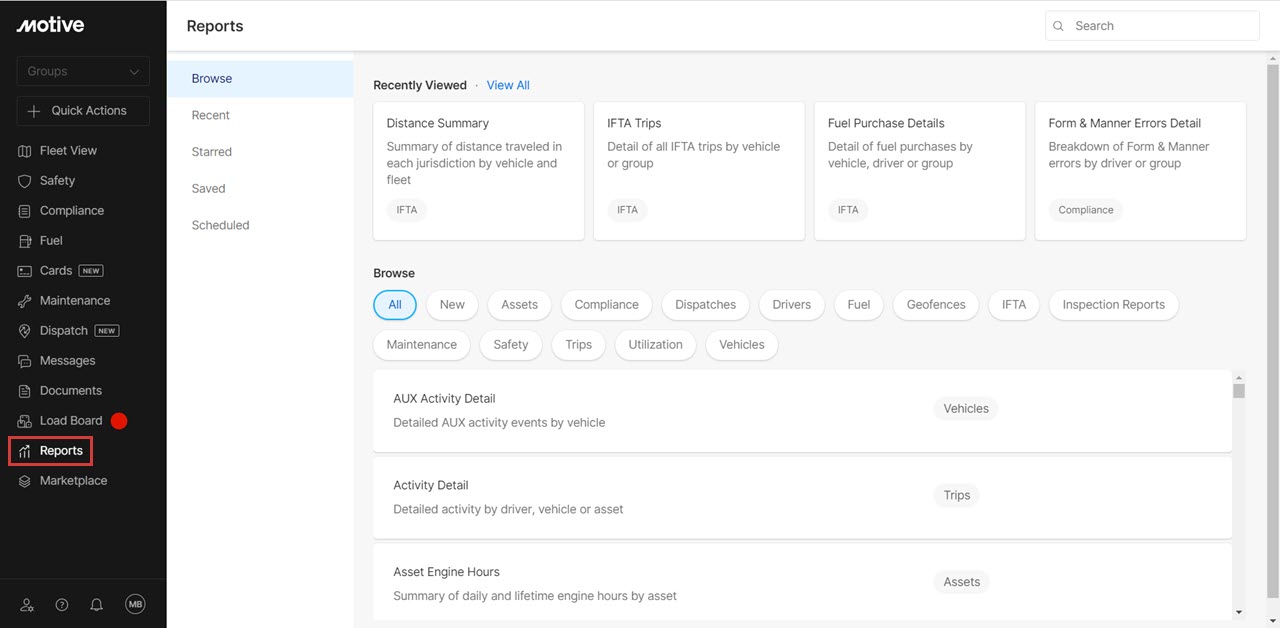
2. Click on the Utilization tab and select Dormancy.
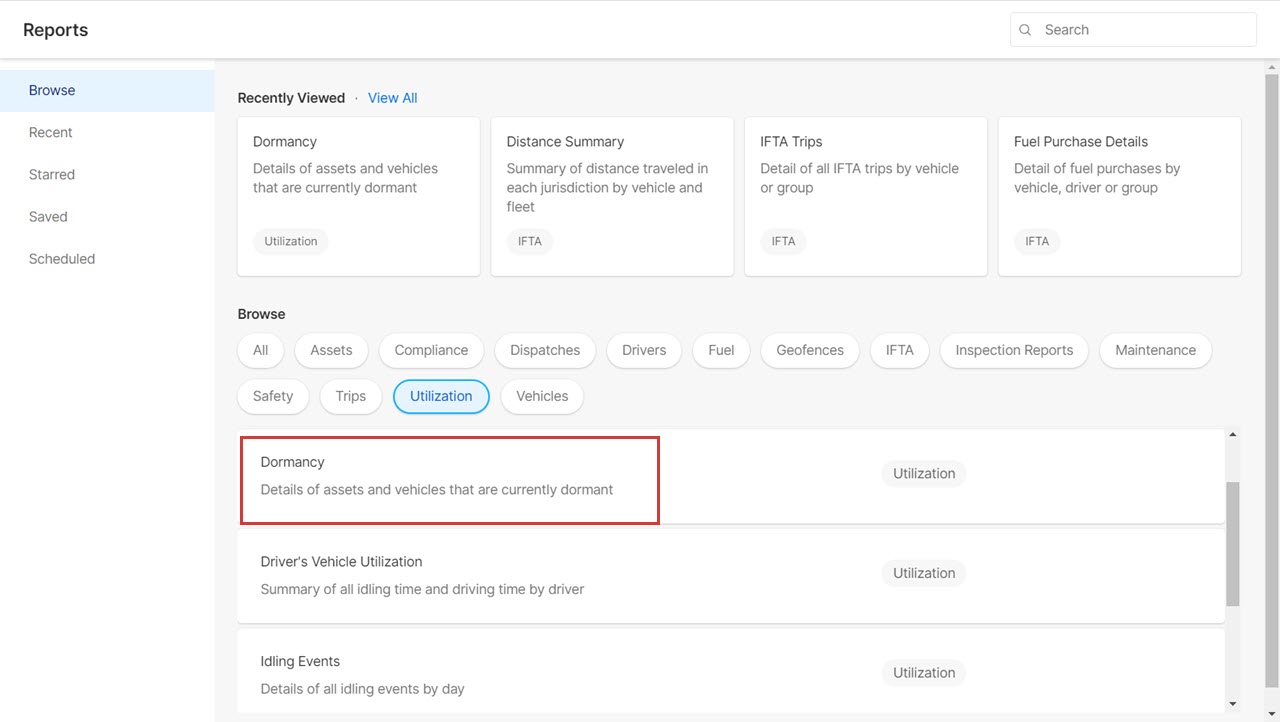
3. Once the Dormancy page opens, you will see the list of all assets in your fleet with their Name, Location, Last Active time, and Dormant Duration.
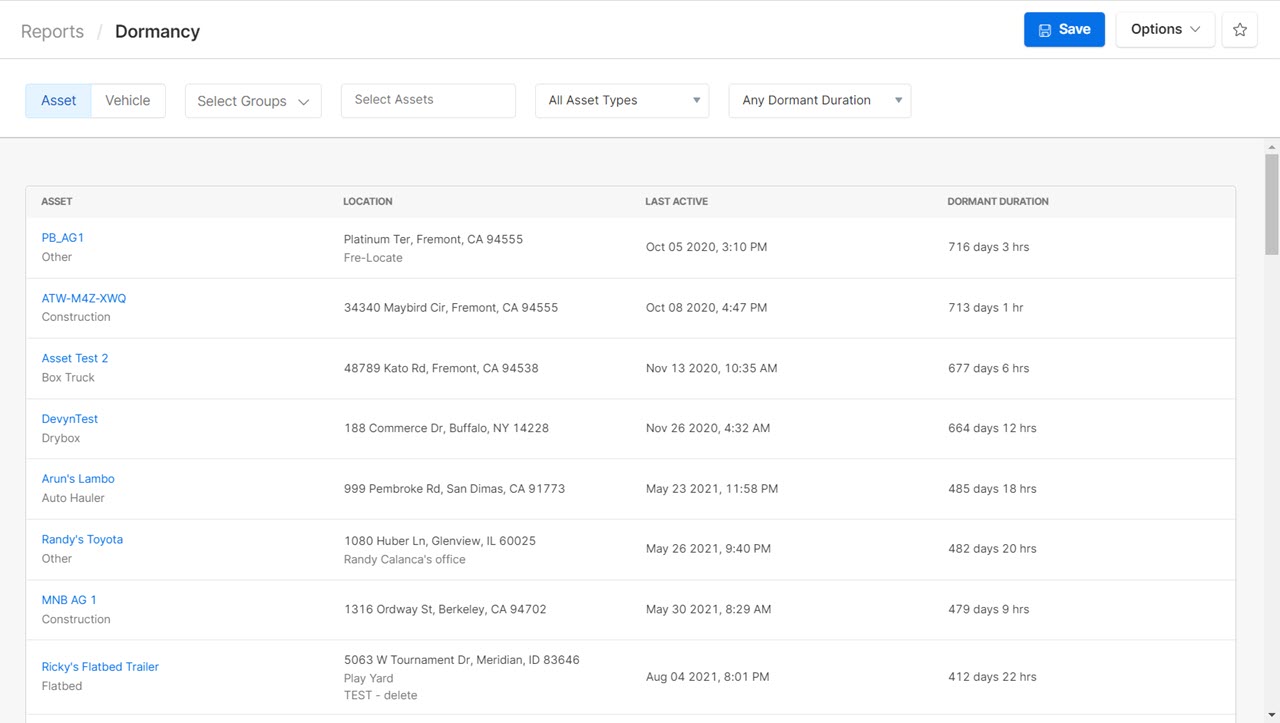
4. Use the filters at the top of the page to customize your view of the report. You can view reports by filtering them for a group, asset name, asset type, and duration of dormancy.

5. Click Export and select your preferred format to export the details. You can choose from CSV and PDF.

6. Once done, you will receive a download link for the report at your email address registered with the Fleet Manager account. This information displays as a notification at the top of the page.
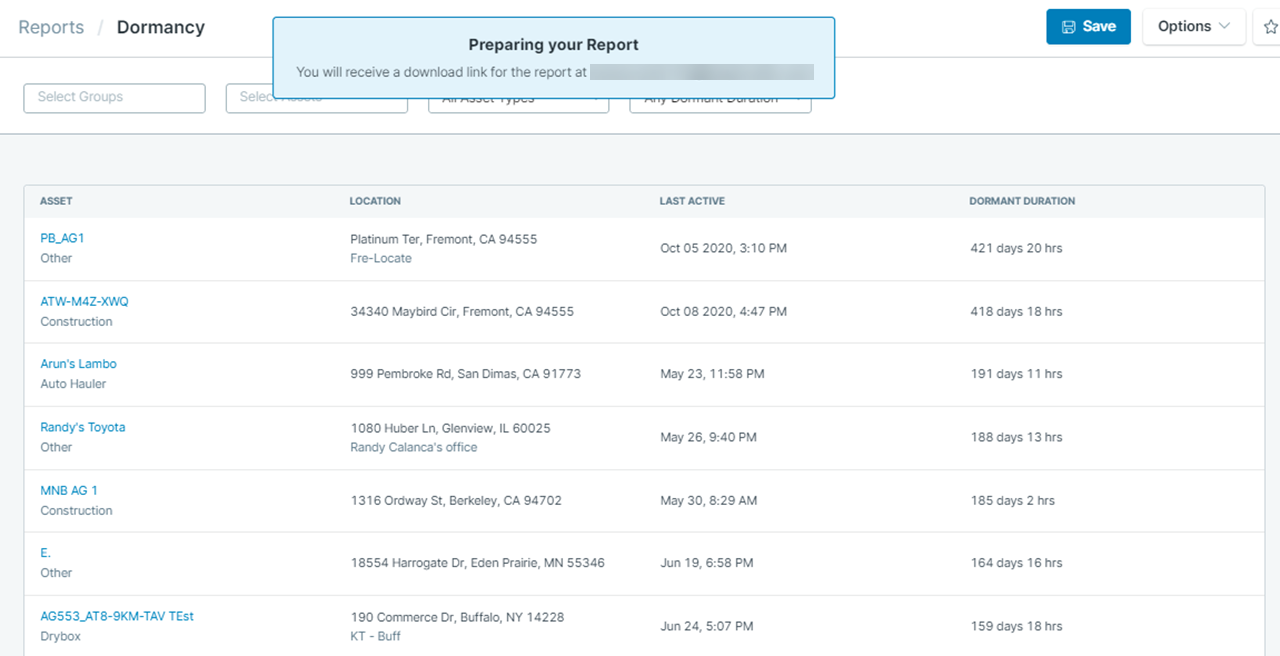
7. Click on the link in the email to download the report.
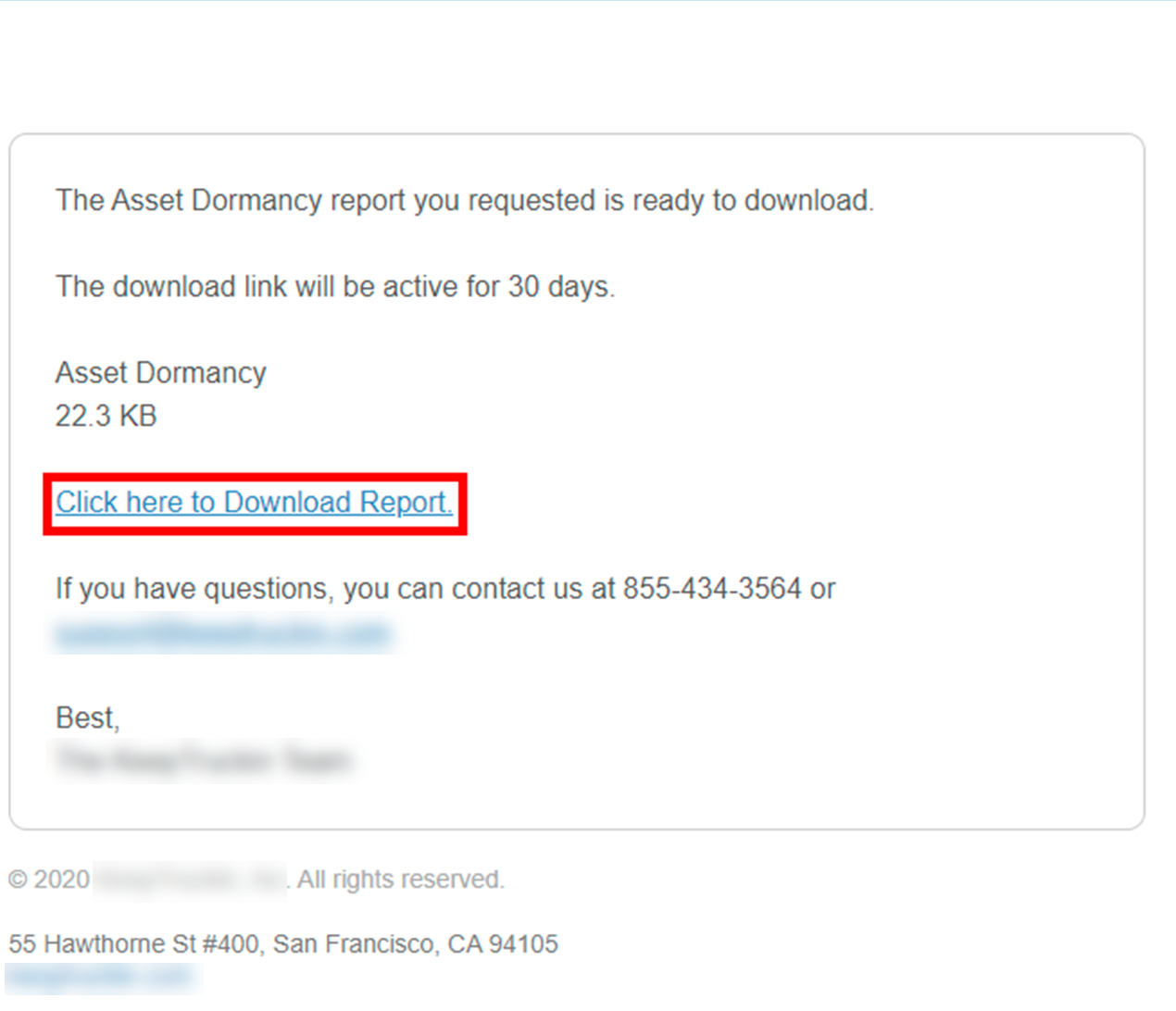
Related Content
Share this with others