Symptom
- Unable to connect to Vehicle Gateway on iPhone or iOS devices.
Cause
- Connection issues
Solution
1. Make sure the engine of the vehicle is ON.
| Note: Light-duty vehicles that have an OBD2 port will go into low power mode if the engine is off for more than 45 mins. The Bluetooth receiver is not active in low power mode and require as much as 2-3 mins to re-initialize upon starting the vehicle. |
2. Launch the Motive Driver App.
- If you are on duty, navigate to Logs in the
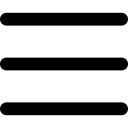 menu.
menu.
- In the upper right, if you see NO VEHICLE, tap and select a vehicle.
- If you want to leave the current vehicle, tap the Current Vehicle.
- Tap Leave Current Vehicle to remove the selected vehicle.
3. Under your phone Settings, navigate to Bluetooth:
-
Make sure Bluetooth is ON.
-
To ensure optimal performance, reduce the number of MY DEVICES in Bluetooth settings; more devices will slow down the Select an Accessory pop-up and may interrupt the ability to connect to the Vehicle Gateway.
-
Tap the information icon and select Forget this device.
| Note: Do not remove the vehicle gateway; the device name will start with “MOTIVE_” |
4. Configure the Motive Driver app on an iOS device:
- Under Settings, scroll down until you find and tap the Motive Driver App.
- Enable Background App Refresh.
- Tap Location and under ALLOW LOCATION ACCESS, tap Always Ensure that Precise Location is enabled.
- Tap Motive Driver in the upper left corner to return to the Motive Driver App settings.
- Tap Notifications and ensure that Allow Notifications is enabled.
5. Configure iOS power management:
- Under your phone Settings, scroll down until you find and tap Battery.
- Please make sure that Low Power Mode is not enabled.
6. Power off your iOS device.
7. Power on your iOS device, launch the Motive Driver App, log in, and then attempt to reconnect.
| Note: The Driver App must be open and active, otherwise, you may experience inconsistencies. |
Was this article helpful?
Share this with others